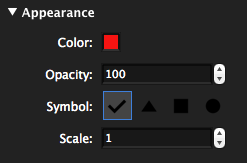- Go to Measure > Count or press SHIFT+ALT+C. The Count measurement mode is engaged.
- Select the Properties tab and set the Count measurement's appearance, if desired.
- If you are going to place Count measurements across multiple pages and will need to be able to get a total across all pages, change the Subject on the Properties tab to something unique and easily identifiable. This is because Count measurements are automatically split up by page when they are placed; using an identifiable Subject will make it easier to get a total across those pages by sorting the Markups list by Subject.
- Click each object in the PDF to be counted.
- Press ESC after placing the last Count markup to stop counting.
In multi-page PDFs, Count measurement groups are automatically split up by page. You can easily view the running total of Count measurements on any page of PDF by doing the following:
- Select one of the desired Count markups on the PDF.
-
The total number of Count markups on the current page is shown in the Comments column of the Markups list (see Count Markups and the Markups list below for an example) and in the Comments field in the General section of the Properties tab (see the figure below for an example).
Tip: When Count groups span multiple pages of a PDF, giving each of the groups the same, easily identifiable Subject on the Properties tab will make it easier to get a total across those pages; just sort the Markups list by subject.